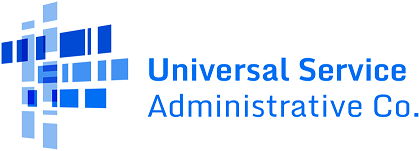FAQs
National Lifeline Accountability Database (NLAD)
To update or change a password, visit the One Portal sign in page and select forgot password.
Enter your username (primary email address) and click the Reset Via Email button. USAC will send you an email to set up a new password. Click the link in the email and enter your new password.
USAC recommends clearing your cache and browser history, which could cause issues when you attempt to log in after your password is reset.
View the How to Reset Your Password video for a walkthrough.
Changing or creating the ETC Admin role is a transaction that is performed by the 497 Officer. There can only be one ETC Admin account per SPIN. To change ETC Admins, the 497 Officer will have to deactivate the current ETC Admin account and create a new ETC Admin account.
To create an ETC Admin account, the 497 Officer should:
Log into NLAD and select Account Management. Next, select 497 Officer Home Page.
Search for the person the 497 Officer wants to designate as the Admin by their email address to see if they already exist in NLAD. If the email address is identified, that person’s information will populate in the fields below the search bar. If the email address is not identified, the 497 Officer must manually type in the details.
Once the 497 Officer completes the form, a temporary password will be sent to the new NLAD ETC Admin who will have 7 days to log in and reset their password. If the NLAD Admin already has an account in E-File, they will not receive a temporary password and should log in with their existing E-File credentials.
For a step-by-step overview of this process, see page 39 of the NLAD User Guide.
Creating subaccounts is a role that only the ETC Admin can complete. The ETC Admin will log into NLAD and select Account Management. Next, select Create NLAD Subaccount. Create a subaccount by entering the new user’s email address and selecting Search.
If the new user already has an NLAD account, select the desired role from the drop-down menu. If not, enter the new user’s information. Select permissions as an NLAD ETC Agent, ETC Analyst, or ETC Operations and enter the user’s Representative ID. When you select Submit, the subaccount will be created. The new user will receive an email with a temporary password they can use to log in for the first time. For a step-by-step overview of this process, see page 48 of the NLAD User Guide.
API login credentials cannot be reset. API accounts are made of a unique, randomly generated API ID and an API key, which never expire. If the user is locked out, the ETC Admin should deactivate their current API account and create a new one.
There is no limit on the number of API accounts allowed; however, USAC recommends deactivating accounts you are not using once you create a new account to replace it.
The NLAD staging (pre-production) environment is only for testing purposes. Users can preview and test new functionalities in the staging environment. The NLAD production environment is the live environment which enables users to perform real transactions.
Performing functions in the staging environment does not affect the production environment, and vice versa. Carriers can use the same user ID and password to access both environments.
Service providers can receive NLAD technical support and guidance on resolving errors by emailing by emailing LifelineProgram@usac.org.
You can find a complete list of your active subscribers in the Detail Active Subscriber Report under the Tools & Resources section of NLAD.
You may not be able to enroll, transfer, or update a subscriber for a few reasons. The most common reason is due to a consumer not being qualified through the National Verifier. Visit the the Eligibility Application Resolution webpage for instructions on how to resolve errors.
The Verify function (button at the end of the ‘Enroll Subscriber‘ workflow) is an optional tool to check for duplicate benefits, validate the subscriber’s information and address, and identify errors that may occur during enrollment. See the NLAD User Guide for more information.
Enroll the subscriber in NLAD using the name listed on the qualified Lifeline application. If the application includes two last names, both should be entered in NLAD.
A subscriber’s first name and last name cannot be updated in NLAD. To change the subscriber’s name, the NLAD user should de-enroll and re-enroll the subscriber with the updated information (each de-enrollment and re-enrollment requires a new eligibility check).
The Lifeline Tribal Benefit flag can be selected during enrollment, if a consumer resides on qualifying Tribal lands and has an active Lifeline application with a qualifying Tribal address or Tribal coordinates. It’s important to inform the consumer of this process when enrolling them.
BQP is an acronym for benefit qualifying person. In most cases, the subscriber is eligible for Lifeline program-supported service.
If the subscriber is not eligible, but has a child or dependent that is eligible for a Lifeline program benefit, the subscriber qualifies for Lifeline based on the status of their child/dependent. The eligible child/dependent, in this case, is the BQP, and the NLAD user should enter the child/dependent’s information in the BQP fields.
.
If you accidentally enrolled a subscriber with an incorrect SAC, complete a benefit transfer using the subscriber’s active Lifeline application. See page 22 of the NLAD User Guide for this step-by-step process.
Benefit transfers can be verified by pulling the Detail Transaction Report in NLAD.
Service providers will receive an email notification when a subscriber’s benefit is transferred in NLAD. NLAD users can identify subscribers that transferred in/out by reviewing the Detail Transaction Report. The transaction type will be listed as TRANSFERIN/TRANSFEROUT. The first column, ‘NLAD Transaction Date‘, is the date the transfer occurred.
To upload multiple subscribers, use the National Verifier NLAD Input Template. Then, proceed to Subscriber Management in NLAD and select Upload Subscriber File.
In NLAD, select Upload Subscriber File from the Subscriber Management section. The status and feedback of uploaded batch files will be displayed in the uploaded files table.
Depending on the size of the batch file and the speed of your internet connection, your file may take several minutes or longer to upload successfully.
If the status shows as IN PROGRESS for more than 24 hours, email LifelineProgram@usac.org for help.
To resolve a row rejection error, download the Error File. This file is located in the ‘Errors’ column where you can download the Detail Rejection File, which will notify you of the rows you will need to resubmit.
Only resubmit the rows that have an error and remove all other rows that do not have an error. The rows that did not have an error are already accepted into the system.
You are receiving this error because the headers in your upload file were changed. The headers are case-sensitive and spaces are also counted as characters.
Ensure that the headers in your batch file match the headers of the National Verifier NLAD Input Template on the NLAD Subscriber Management page.
To keep the leading 0, add an apostrophe in front of the numbers. For example, if the number is 0123, add the apostrophe at the front so that it reads ‘0123. Save the files as a .csv and upload it to NLAD. After saving the file, do not open it before uploading to NLAD, because it will revert back and drop the leading zero(s).